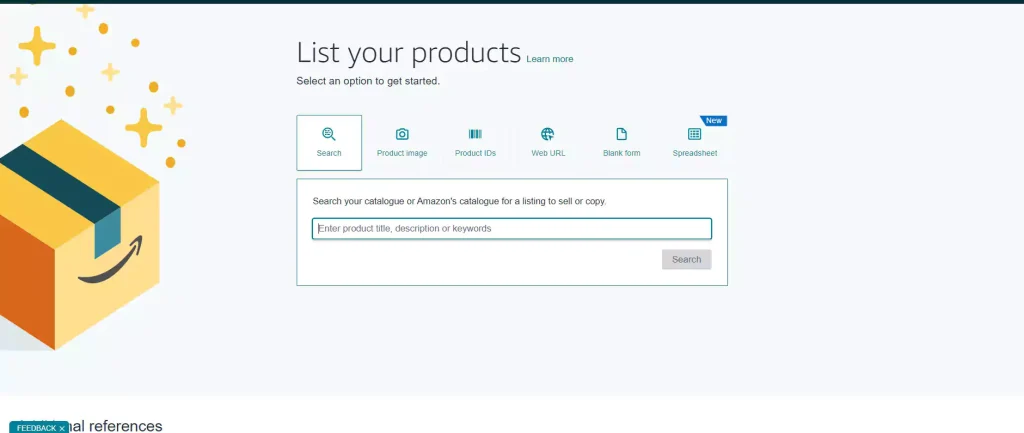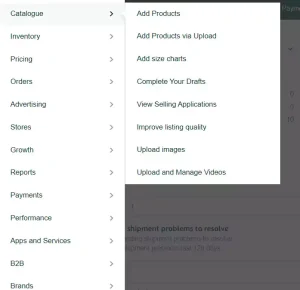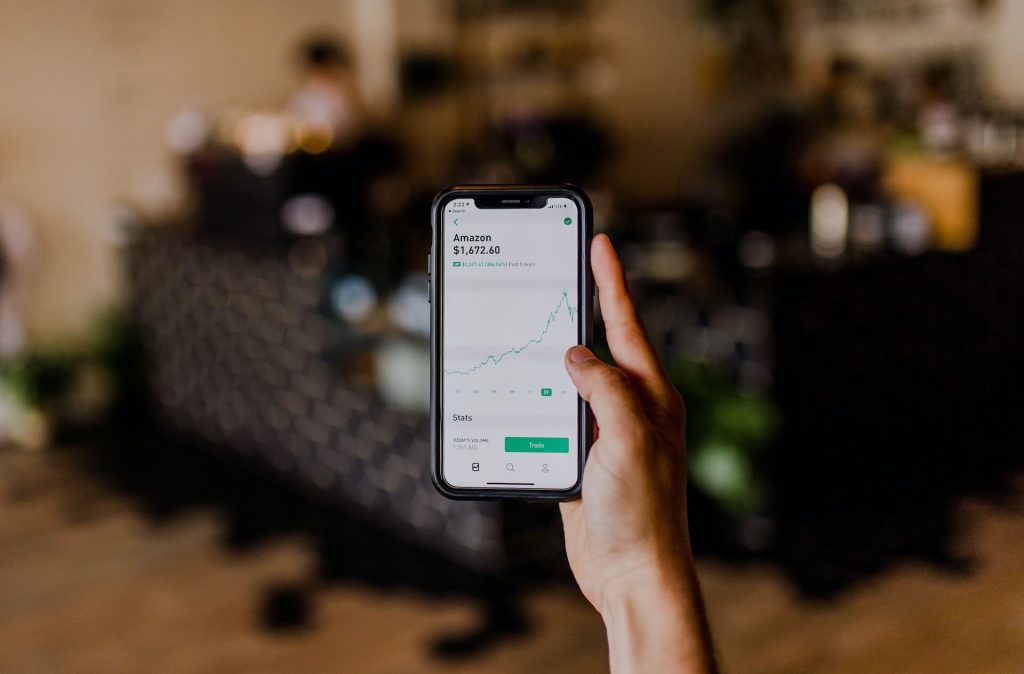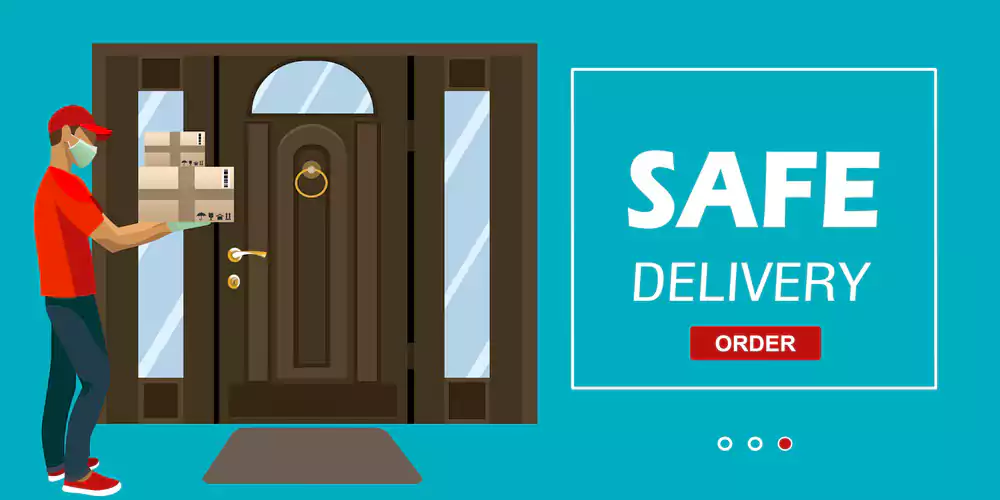How to List a Product on Amazon Seller Central (Step-by-Step Guide)
Selling on Amazon has become one of the most lucrative ways to grow an eCommerce business empire, whether you’re doing it as your first initiative or an experienced business on the platform. If you are a small online entrepreneur or an established Amazon FBA seller you must do Amazon product listing in a correct way. If you’ve been wondering “How do I list my products on Amazon?”, this blog post will walk you through the exact steps to get your products listed and visible to millions of Amazon shoppers.
Whether you’re new to the platform or looking to improve your Amazon business, this guide will ensure you’re well-prepared to create optimized product listings.
Why Listing Your Product Correctly Matters
Before jumping into the step-by-step instructions, let’s quickly address why creating a well-optimized product listing is crucial. Amazon is one of the most competitive for both business owners and to the product as well.
A proper product listing ensures:
- Your product is discoverable when customers search with relevant keywords.
- Potential buyers get detailed information about the product to encourage purchases.
- Your business builds trust and receives positive reviews.
Let’s dive deep to see exactly how to list products in amazon seller central in the correct way. In this comprehensive guide on how to list products on Amazon Seller Central effectively you will get each of the insights from my own working experience.
Step-by-Step Guide to Listing a Product on Amazon Seller Central
Step 1: Create a Seller Account
Prerequisite: If you’re new to Amazon, you’ll need to create a Seller Account before listing products. Here’s how:
- Visit Amazon Seller Central and sign up.
- Choose between the Individual (low-volume sellers) or Professional plan (high-volume sellers).
- Provide the required documentation such as identity verification like your passport, bank details, and business information for a specific country.
Once approved, you will gain access to Seller Central, where all product listing takes place.
Step 2: Navigate to “Add a Product”
After logging into your Seller Central account:
- Click on “Catalog” in the main menu.
- Select “Add a Product” from the dropdown menu.
You’ll now have two options:
- Sell a Product Already on Amazon
This is useful if you’re reselling products that already exist in Amazon’s catalog (e.g., branded products).
- Creating a New Product Listing on amazon seller central
If your product doesn’t match an existing listing, you’ll need to start from scratch.
For eCommerce sellers launching private label products, the second option is typically the most relevant.
Step 3: Select the Correct Product Category
The next step involves placing your product in the right category:
- Enter relevant keywords to find existing product categories.
- Choose the most specific category that closely describes your product.
For example, if you’re selling reusable water bottles, choose Home & Kitchen > Kitchen & Dining > Travel Mugs & Tumblers.
A precise category improves product discoverability and ensures accuracy for customers filtering products.
Step 4: Fill Out the Product Listing Details
This stage is the heart of your Amazon product listing. The form will ask for:
Basic Information
- Product Name (Title): Write an accurate and optimized title by including relevant keywords. I suggest you to research keywords with premium tool like helium 10.
Example for a baking set:
> “Premium Nonstick Bakeware Set – 6-Piece Complete Baking Kit for Cakes, Cookies, Pies – Dishwasher Safe.”
- Brand Name and Manufacturer: Use your registered brand name (especially if you’re enrolled in the Amazon Brand Registry).
Key Features (Bullet Points)
This section highlights your product’s benefits and value. Use 5–6 short but impactful bullet points to explain features like:
- Material used
- Performance enhancements
- Ease of use
- Warranty, etc.
Product Description
The description allows you to go into detail. Keep the product description concise, engaging, to the point of the products, key specifications, and include relevant keywords naturally to improve your ranking.
Images
Quality visuals are non-negotiable on Amazon. Here’s what they should include:
- High-resolution images with a white background.
- A minimum of 6 product photos, showcasing different angles.
Search Terms
This is part of your backend optimization. Fill out hidden keywords that customers might search for but aren’t explicit in your listing. For example, if you’re selling “organic shampoo,” search terms could include:
- sulfate-free shampoo
- natural hair cleanser
- vegan hair products
Step 5: Set Your Price
Determine how much you’ll charge and whether tax applies:
- Research your competitors’ prices to remain competitive.
- Use Amazon’s pricing tools like the Automate Pricing Tool for dynamic price adjustments.
You can also offer promotional pricing for launches or featured discounts to attract initial buyers.
Step 6: Optimize Inventory and Shipping Details
In this step Amazon will ask you how you want to ship or fulfill orders to the customer door.
- Fulfilled by Merchant (FBM): You handle shipping to the customer door and manage customer service independently. It’s your own responsibility to do all the things to run your business operations.
- Fulfilled by Amazon (FBA): Amazon takes care of your product storage, packaging them, and shipping to the customer door. This is a popular choice for many sellers as I do also prefer this.
If using FBA:
- Ship your products to Amazon fulfillment centers as instructed.
- Manage stock levels through the Inventory tab on Seller Central.
Step 7: Preview and Publish
Once everything is filled out:
- Click the “Save and Finish” button.
- Review the listing for any inaccuracies.
- Hit “Publish” to make the product live on Amazon.
Congratulations! Your product is officially listed and ready for customers.
Common Mistakes to Avoid When Listing Products on Amazon
To ensure success, avoid these common missteps:
- Using low-quality images: Grainy or unattractive photos will harm sales through rate and you will lose money on campaigns.
- Weak titles or descriptions: Failing to include keywords reduces search visibility.
- Ignoring Amazon compliance: Ensure your product follows Amazon’s guidelines to prevent listing removal or account suspension.
- Failing to price competitively: Overpriced products struggle to convert unless they offer unique value.
Why a Well-Optimized Product Listing Is Your Secret to Success
A strategically created product listing not only increases visibility but also maximizes conversions. With millions of shoppers visiting Amazon daily, competition is fierce, and your product needs to stand out. Following these steps, combined with researching your niche, ensures that your Amazon venture gets off to a flying start. See my amazon product listing step by step guide in Bangla video tutorial.
Conclusion:
Starting on Amazon Seller Central can feel overwhelming, but the right approach makes all the difference. If you’re still unsure about optimizing your product listings, check out our Bangla video tutorial for a more in-depth walkthrough.
Want more tips and tricks? Subscribe to my YouTube channel and take the first step toward becoming a top Amazon seller. Success is just a click away!